Encountering a 503 temporarily unavailable error can be frustrating, especially when you’re trying to access a website or keep your own online platform running smoothly.
Did you know that this error is among the most common server issues, often disrupting user experience and causing website downtime? This HTTP status code signals that the server is temporarily unable to handle a request, often leaving users wondering what went wrong. The good news? Most of the time, it’s fixable with a few quick steps.
In this guide, we’ll break down what causes this error, why it occurs, and, more importantly, how you can troubleshoot it effectively.
Understanding the 503 Error
The 503 temporarily unavailable error shows up when a server can’t process your request, usually because it’s overloaded or undergoing maintenance.
In simple terms, the server’s either too busy or temporarily offline. Unlike a 404 error, which means a page is missing for good, the 503 error is only temporary, and things should return to normal soon.
This error can be frustrating for both visitors and website owners since it disrupts access to content or services. What makes it even trickier is that it doesn’t give a clear reason for the problem.
Instead, you’ll typically see a message like “Service Unavailable” or “Server Temporarily Overloaded,” leaving you guessing about the cause.
What Causes an HTTP Error 503?
A 503 temporarily unavailable error happens for a variety of reasons, and understanding the root cause is key to resolving it. One common reason is server overload.
When too many users access the server at once, it might struggle to keep up, leading to this error. Scheduled maintenance is another frequent cause servers might go offline temporarily for updates or repairs.
Sometimes, the problem lies in faulty plugins or themes, especially on platforms like WordPress. These can interfere with server processes and trigger the error. Additionally, misconfigured server settings or exceeded resource limits, like PHP memory or execution time, can cause this issue.
External factors, such as DDoS attacks, can also overwhelm the server, forcing it to return a 503 status. Whatever the reason, identifying what’s overloading or disrupting the server is the first step in fixing this error and restoring smooth operations for your website.
How to Fix the 503 Error?
Check Server Status
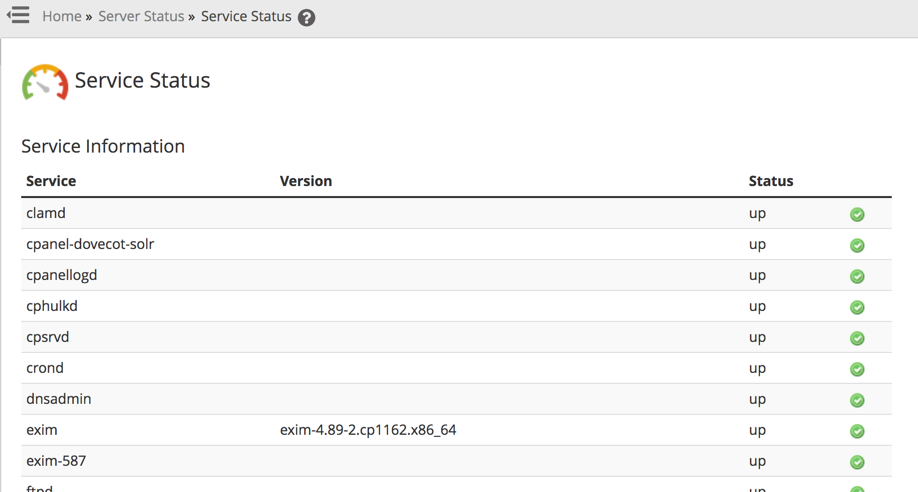
- When you see the 503 temporarily unavailable error, the first thing to do is check the server status. The error might appear because the server is undergoing maintenance or dealing with heavy traffic.
- You can contact your hosting provider or use their dashboard to see if there are any ongoing issues. If your hosting provider has a status page, check it for maintenance notifications or reported downtime.
- For larger websites, you can use monitoring tools like UptimeRobot or Pingdom to keep track of server performance. These tools can alert you when your server is down, helping you stay informed. Sometimes, a simple server restart may also help if you have access to the hosting control panel. Upgrade your website with our WordPress Theme Bundles for better optimization and enhanced functionality.
- By confirming the server status, you’ll know if the issue is beyond your control or requires further troubleshooting. This step ensures you don’t waste time trying other fixes when the problem might simply be a temporary server outage.
Clear Cache and Cookies

- Sometimes, the 503 temporarily unavailable error isn’t caused by the server but by outdated cache or cookies in your browser. Clearing them can resolve the issue, especially if the error persists only on your end.
- So, open your browser settings and navigate to the option to clear browsing data. Select the cache and cookies options, and make sure you’re clearing data for all time, not just recent entries.
- Afterwards, refresh the webpage and see if it loads correctly. Alternatively, try accessing the site in an incognito or private browsing window, as this bypasses stored cache and cookies. If the error disappears, it’s likely your cache was causing the issue.
- Clearing cache and cookies is a simple but effective step to eliminate any local browser-related causes of the 503 error. Plus, it’s quick and doesn’t require any technical expertise, making it a great first step for anyone troubleshooting the issue.
Disable Plugins or Themes
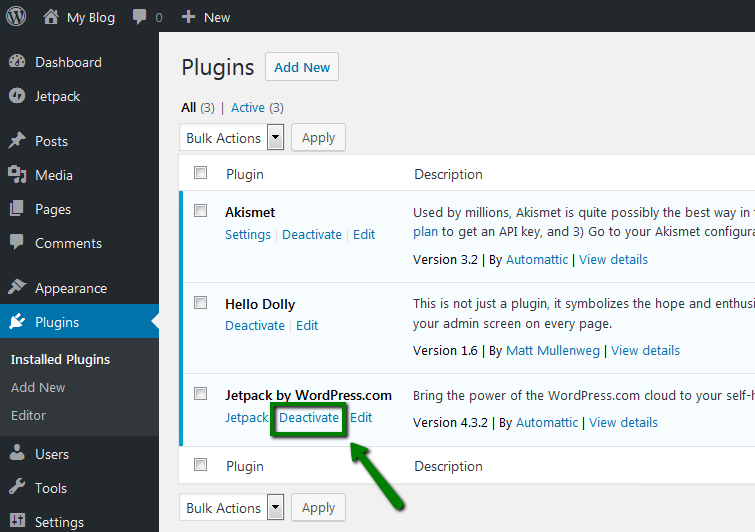
- Faulty plugins or themes can sometimes overload the server, leading to a 503 temporarily unavailable error. If you’re using a content management system like WordPress, this is a common cause of server issues. To check if a plugin or theme is the culprit, you can deactivate all plugins from your admin dashboard. When optimizing your website to avoid errors like 503, don’t forget to focus on site structure. Learn how to create a seamless structure with The Best Sitemap Plugins for WordPress for Beginners and Experts Alike
- If you can’t access the dashboard, use an FTP client or file manager from your hosting control panel. Navigate to the “wp-content” folder and rename the “plugins” directory to something like “plugins_old.” This disables all plugins at once. Then, refresh your website to see if the error disappears.
- If the issue is resolved, reactivate plugins one by one to identify which one is causing the problem. Similarly, switch to a default theme to rule out theme-related issues. Once you’ve pinpointed the culprit, consider updating, replacing, or removing it entirely to avoid future disruptions.
Check for Overloaded Server
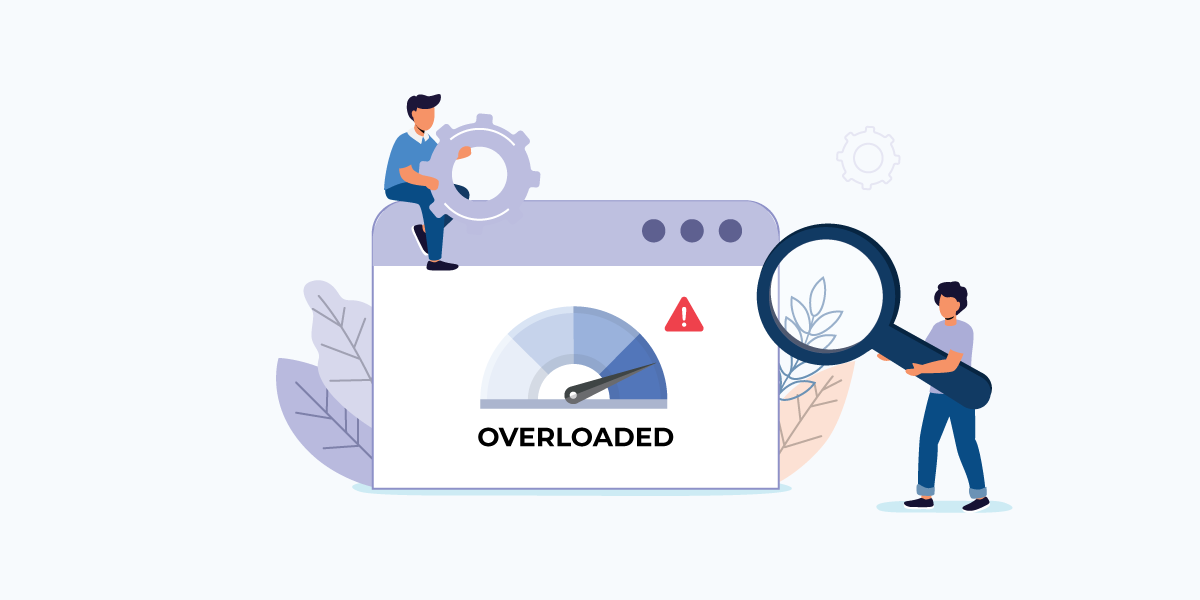
- An overloaded server is a common reason for the 503 temporarily Unavailable error. High traffic or resource heavy applications can strain the server, making it unable to process requests. To check for an overloaded server, log into your hosting control panel and review resource usage. Look for spikes in CPU, memory, or bandwidth consumption.
- If your server is under heavy load, consider upgrading your hosting plan to one with higher resource limits. For example, switching from shared hosting to a VPS or dedicated server can provide more stability during traffic surges.
- You can also use a Content Delivery Network (CDN) like Cloudflare to reduce server load by distributing traffic across multiple servers. Additionally, optimizing your website by compressing images, minimizing code, and reducing HTTP requests can help prevent future overloads. Addressing server overload ensures your site can handle traffic smoothly without triggering the 503 error.
Increase PHP Limits
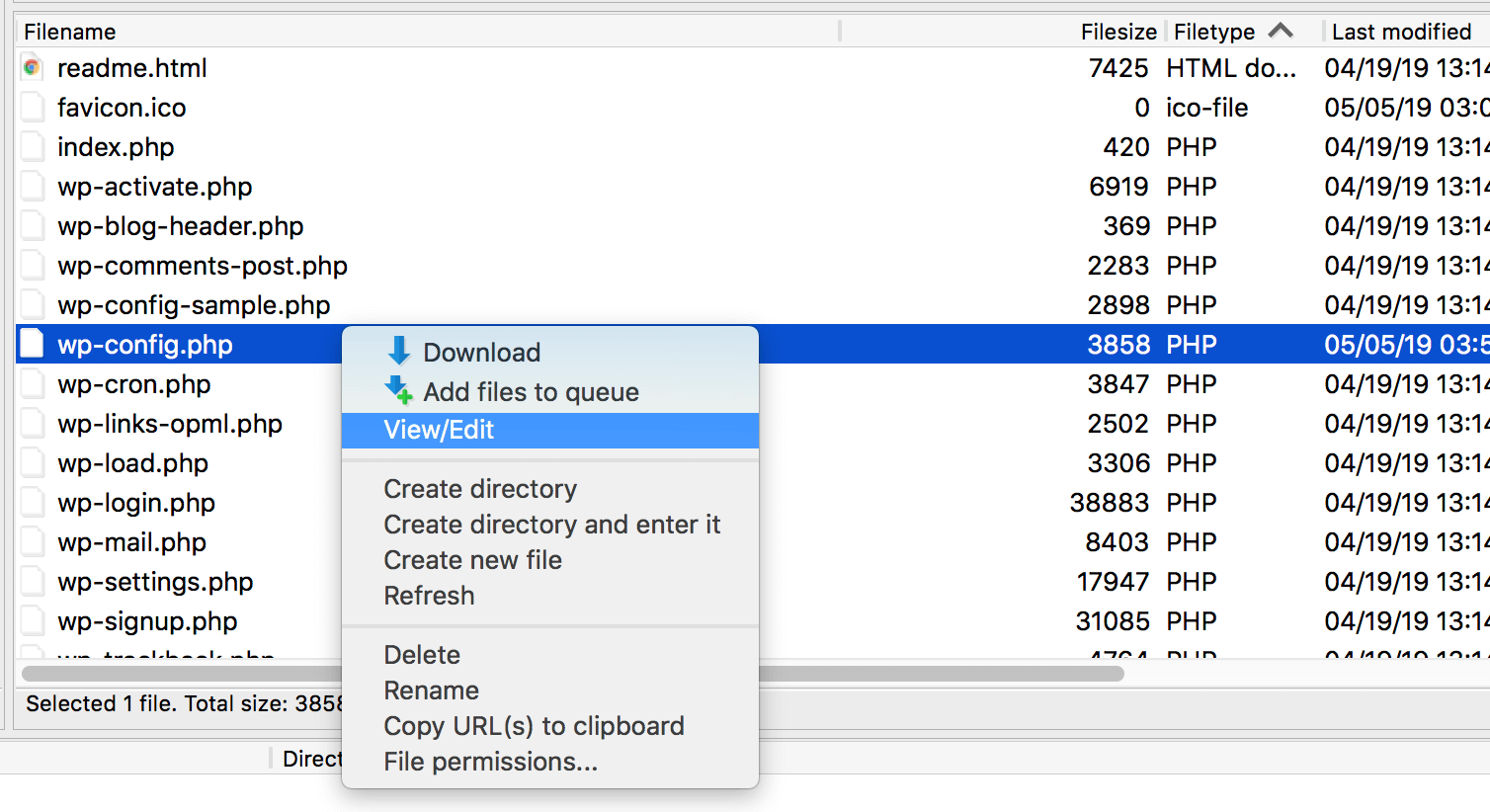
- If you’re running a dynamic website, like one built with WordPress, insufficient PHP limits can cause a 503 temporarily unavailable error. PHP limits determine how much memory and time scripts can be used before timing out. To fix this, increase your PHP limits via your hosting control panel or by editing the “php.ini” or “.htaccess” file.
- Here’s how to do it:
- Access your hosting control panel and locate the PHP settings or MultiPHP INI editor.
- Increase the memory limit to at least 256M and set the maximum execution time to 300 seconds.
If you’re editing the “.htaccess” file, add these lines:
- After making these changes, restart your server if necessary and check if the error is resolved. Adjusting PHP limits ensures your server has enough resources to process requests, reducing the likelihood of encountering the 503 error.
Restart Web Server

- Sometimes, a simple restart can fix the 503 temporarily unavailable error. This step is especially effective if the server has temporary glitches or processes stuck in a loop. If you have access to your server’s control panel, look for the restart option under the server management section.
- For VPS or dedicated hosting users, you can restart services like Apache or Nginx directly via the command line. Use commands like “sudo systemctl restart apache2” or “sudo systemctl restart nginx” to restart these services.
- Restarting clears temporary errors and refreshes server resources, which can resolve many common issues. However, if the problem persists after restarting, it’s likely caused by something more specific, such as plugins, themes, or server configuration errors. While restarting is a quick fix, it’s essential to investigate further if the error keeps reappearing. For dynamic websites like blogs or e-commerce, consider our Gutenberg Wordpress Themes
Contact Hosting Provider
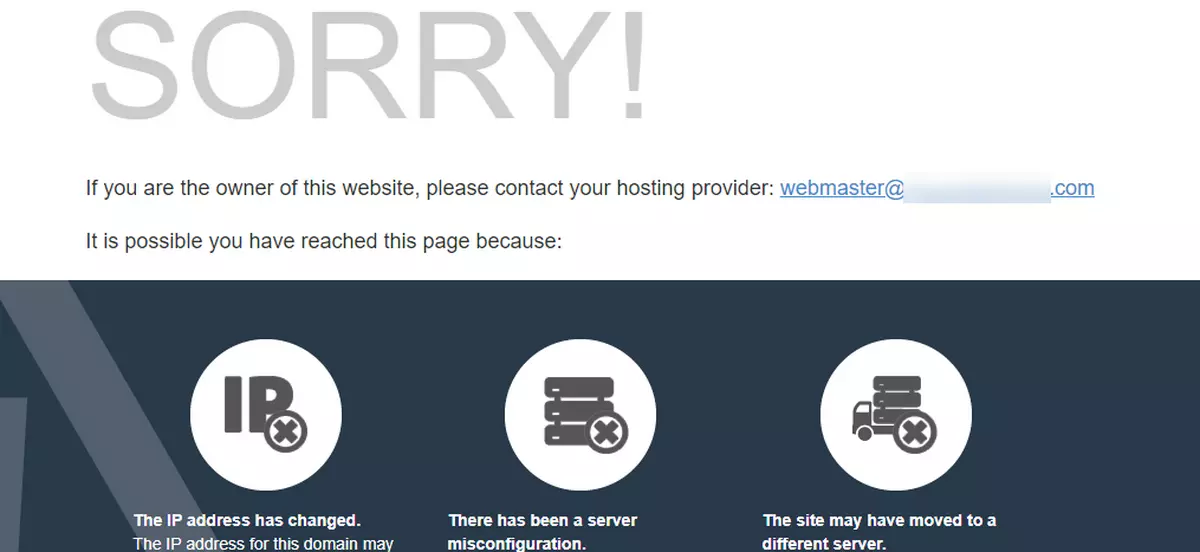
- If all else fails and the 503 temporarily unavailable error persists, it’s time to contact your hosting provider. They can check server logs, identify the root cause, and offer solutions that aren’t accessible to you. Most hosting providers have 24/7 support, so don’t hesitate to reach out.
- When contacting support, provide as much information as possible. Mention when the error started, any recent changes you made to your website, and the steps you’ve already tried to resolve it. This helps them diagnose the issue quickly and offer targeted solutions.
- Sometimes, the problem might be with the hosting environment itself. In such cases, your provider might recommend upgrading your plan, moving to a different server, or implementing additional tools like a CDN to prevent future errors. Their expertise ensures the 503 error is resolved effectively, minimizing downtime for your website.
Conclusion
Dealing with a 503 temporarily unavailable error can be frustrating, especially when it disrupts your website's functionality.
However, understanding its causes and applying the right solutions can help you fix the issue quickly. You can start by checking your server status to rule out maintenance or downtime. Then, clear your browser's cache and cookies, as they might be causing local issues.
If plugins or themes are to blame, disabling them temporarily can help identify the problem. Don’t forget to monitor for server overloads or adjust PHP limits if your resources are stretched thin.
Restarting your web server is another simple yet effective fix. Lastly, if none of these steps work, your hosting provider can offer expert assistance to resolve the error.
By following these steps, you can minimize downtime and ensure your site runs smoothly, giving your visitors a seamless experience. Remember, the key to resolving this error is a methodical, step-by-step approach. Great user experience is the backbone of a successful website. Discover actionable strategies in our post, How to Design Positive User Experiences for Websites?

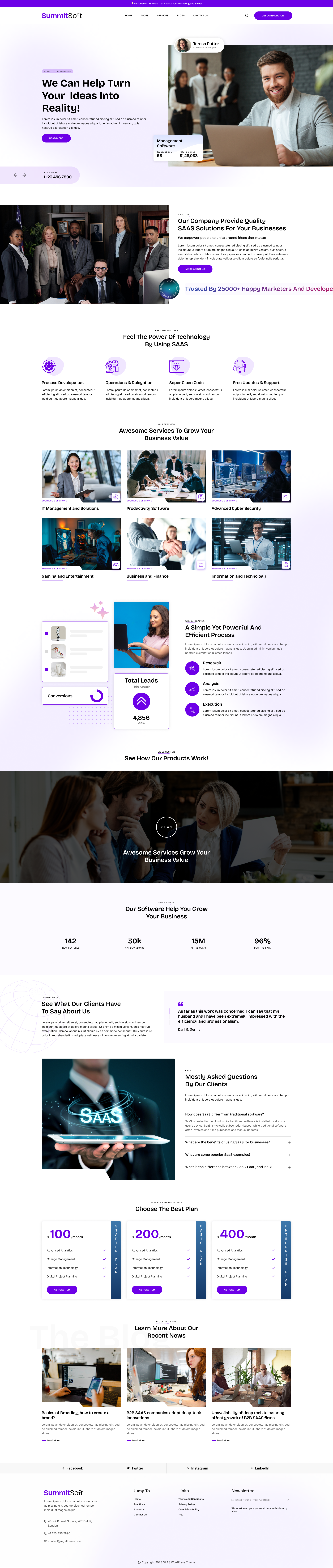
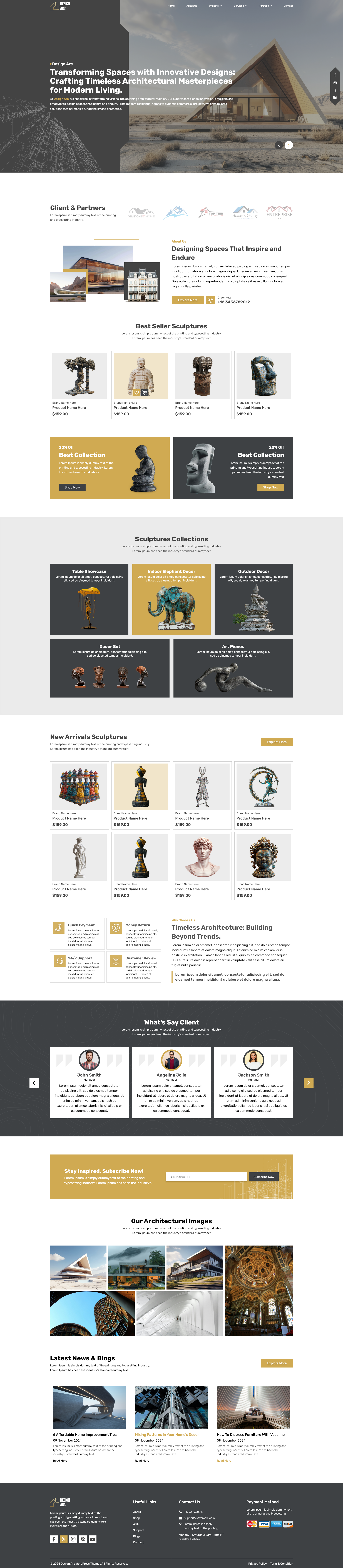



Add your Comment