Create XML Sitemap: Search engines can navigate your site's information more readily with the support of an XML sitemap. It provides them with a complete list of your material in a machine-readable form.
Understanding XML Sitemaps

An XML sitemap is a vital tool for website owners aiming to improve their site's discoverability by search engines like Google. This document, presented in XML format, provides a comprehensive list of all the pages on your website, helping search engines find and index your content efficiently. Unlike the early 2000s government sites that relied on HTML sitemaps primarily for human users, modern XML sitemaps are designed specifically for search engines to navigate websites more effectively.
Beyond just listing pages, XML sitemaps convey crucial information about your website to search engines. They indicate how frequently you update your site, the relative importance of different pages, and the structure of your internal links. While this doesn’t directly improve search rankings, it ensures that all valuable content is visible to search engines, enhancing the likelihood of being displayed in search results.
Though XML sitemaps do not guarantee higher SEO rankings, they play a significant role in boosting search traffic by improving content visibility. By enabling search engines to index your site more comprehensively, they help uncover additional pages that might otherwise remain hidden. This visibility can indirectly support your SEO strategy by driving more traffic and strengthening your website’s overall online presence.
Why is an XML sitemap important?
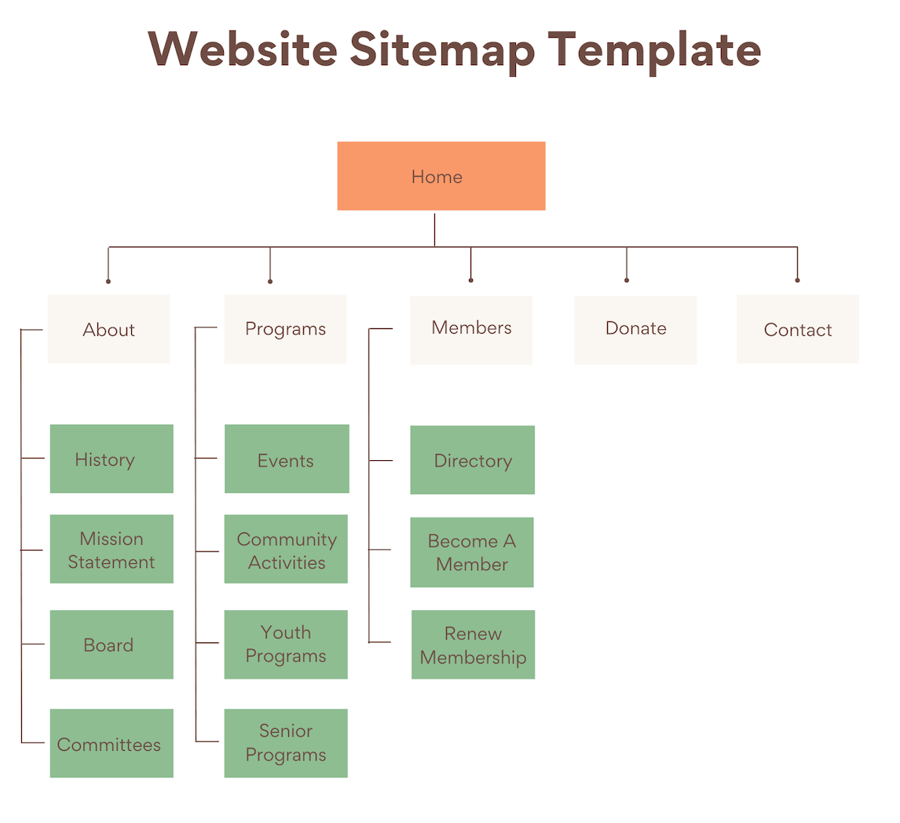
Essential for SEO Visibility:
Sitemaps are crucial for SEO as they help search engines discover pages that might not be found through regular crawling. While uploading a sitemap won't directly change your search rankings, it ensures that all pages, especially overlooked ones, are indexed properly.
Ideal for New Websites:
New blogs or websites often lack backlinks, making it harder for search engines to find their content. Sitemaps address this challenge by enabling search engines to locate and index pages more effectively during the initial stages.
Support for Established Sites:
Even established websites benefit from sitemaps by highlighting updated and critical areas of the site. This ensures that frequently updated content is indexed accurately and prioritized in search results.
Submitting Sitemaps to Search Engines:
Website owners can upload sitemaps directly through platforms like Google Search Console and Bing Webmaster Tools. This streamlines the indexing process and enhances the visibility of your website's content.
Generating XML Sitemaps in WordPress:
WordPress offers multiple ways to create XML sitemaps, such as using plugins like Yoast SEO, Rank Math, or the built-in sitemap feature. Once generated, these sitemaps can be uploaded to search engines to optimize indexing and boost your website’s growth.
Building an XML Sitemap in WordPress Without the Need for a Plugin:
- The features of this technique are extremely simple and limited.
- WordPress does not include integrated sitemaps until August 2020. Although they wanted to release a simple XML sitemap capability in WordPress 5.5,
- With the help of this function, users may easily generate an XML sitemap in WordPress without the help of a plugin.
- In order to make sure that each new WordPress website doesn't really miss out on the SEO advantages of an XML sitemap, the XML sitemap capability was introduced to WordPress. Expand your expertise and network with SEO optimized Gutenberg WordPress Themes
- Even so, users cannot simply select what to add to or delete from your XML sitemaps, so it's not very customizable.
- Furthermore, almost all of the best WordPress SEO plugins include a sitemap feature. Users can choose which material to include that would be excluded from your WordPress XML sitemaps, making these sitemaps stronger.
Building an XML Sitemap in WordPress Utilising AIOSEO:
- Utilising the All in One SEO (AIOSEO) plugin for WordPress, producing an XML sitemap in WordPress is made simple.
- The greatest WordPress SEO plugin available on the market, it provides you with an entire collection of resources for SEO-tuning your blog entries.
- The All-In-One SEO plugins need to be installed and turned on first.
- AIOSEO's free version offers the sitemap capability. Even now, you'll need the Premium edition to receive sophisticated news sitemaps and multimedia sitemaps.
- Immediately after activation, check sitemap settings by going onto the All in One SEO » Sitemaps page.
- Everybody in One SEO will by default turn on the sitemap function so it can take the place of the standard WordPress sitemaps.
- Users can preview it by clicking the "Open Sitemap" icon to see how it appears.
- Users aren't required to change anything at the beginning because the default settings are suitable for all types of websites, blogs, and online shops.
- To select what you wish to have included in your XML sitemap, users can modify the sitemap options.To access the Sitemap settings area, simply scroll down.
- Users can manage sitemap indexing and choose to include or remove post types and tags in this area (categories and tags). Furthermore, users can activate XML sitemaps for both author and date-based archives.
- All of your WordPress content is automatically included in XML sitemaps by All-in-One SEO. But what happens if users also have independent pages, such as contact forms, landing pages, or Shopify store pages, that aren't a part of WordPress?
- AIOSEO stands out as the only plugin allowing you to include external web pages in your WordPress sitemap effortlessly. By navigating to the Extra Pages section, you can add custom URLs, set priority levels, and define update frequencies for these pages. This feature is invaluable for marketers managing multi-platform content or external campaigns. To explore more tools that elevate your marketing game, check out the Best WordPress Plugins for Marketers
- Simply type the URL of the website users wish to include, choose a value (0.0 is the lowest, 1.0 is the most), and click Add. When you're sure, choose 0.3.
- The next step is to select the page's latest change date and update the schedule.
- If you would like to add additional pages, select the "Add New" icon.
- For the purpose of saving your settings, do not even forget to click the "Save Changes" icon.
Removing Certain Pages and Posts from Your XML Sitemap:
- Users can choose to remove any page or post from the XML sitemaps using All-in-One SEO. To do this, go to the All-in-One SEO » Sitemaps web page and select the Advanced Options section.
- Creating a page or post with no index and no-follow will also delete it from your XML sitemaps. By doing this, search results won't be able to display that information in search results.
- That is the article or page users need to remove, and then go down to an AIOSEO Settings box just below the designer.
- From this one, users must select the Advanced button and choose the "NoIndex" or "NoFollow" checkboxes.
Additional Sitemap Development:
- Users can create additional sitemaps with All in One SEO, like a video sitemap or a media sitemap.
- Only when users commonly include videos in your blog posts or web pages can users make a video sitemap. By doing this, search engines will be able to show content combined with a small video in search and video search results.
- When you operate a news website that would like to show up in Google Media search results, users can also develop a news sitemap.
- To create these sitemaps, just go to All in One SEO » Sitemaps and select the Video Sitemap or News Sitemap tabs.
- Finally, AIOSEO is the greatest WordPress plugin since it offers all the features and adaptability users need at an extremely affordable cost.
Building an XML Sitemap in WordPress Utilizing Yoast SEO:
- Install and Activate Yoast SEO: Begin by installing and activating the Yoast SEO plugin on your WordPress site. This plugin automatically enables XML sitemap functionality upon activation.
- Enable XML Sitemaps: Navigate to SEO » General in the WordPress dashboard, then select the Features tab. Scroll down to ensure the "XML Sitemap" option is enabled and save your changes by clicking the Save Changes button.
- Verify Sitemap Generation: Click the question mark icon next to the XML Sitemap option to confirm if the plugin has created a sitemap. A link labeled View the XML Sitemap will appear for further verification.
- View Your XML Sitemap: Click the View the XML Sitemap link to access your live sitemap generated by Yoast SEO. This ensures everything is set up correctly and functioning as intended.
- Multiple Sitemaps for Different Content: Yoast SEO creates separate sitemaps for content types such as posts, pages, authors, and categories. These specialized sitemaps help search engines better understand and index your site’s structure.
XML Sitemap Submission to Search Engines:
- Search engines are very good at locating sitemaps. A ping is delivered to Bing and Google when users publish new material to let them know about modifications to your sitemap.
- To assure that search results can locate the sitemap, we suggest manually submitting it.
XML Sitemap Submission to Google:
- Create a Google Search Console Account: Sign up for a free Google Search Console account. Choose "URL prefix" as the property type for easier setup, then enter your website's URL and click Next to proceed.
- Verify Website Ownership: Verify your site ownership using one of the provided methods. The HTML tag method is recommended. Paste the verification code into your WordPress site via the AIOSEO plugin (under All-in-One SEO » General Settings » Webmaster Tools) or using the WPCode plugin (via Code Snippets » Header & Footer). Save your changes, then return to Google Search Console and click Verify.
- Activate WPCode Plugin (If Needed): If not using AIOSEO, install and activate the WPCode plugin. Paste the HTML verification code into the Header box under Code Snippets » Header & Footer, save changes, and verify ownership in Google Search Console.
- Submit Your XML Sitemap: In Google Search Console, go to the Sitemaps section on the left menu. Enter the last part of your sitemap URL (e.g., sitemap_index.xml) in the "Add a new sitemap" field and click Submit.
- View Sitemap Statistics: Google will process your sitemap submission and begin scanning your site. After some time, you can view basic sitemap statistics, such as indexed pages, within the Google Search Console dashboard.
XML Sitemap Submission to Bing:
- Bing offers Bing Webmaster Services, which are similar to Google Search Console, to support site owners in keeping track of their website's performance in the Bing search engine.
- Users must go to the Bing Webmaster Services site in order to submit their sitemap to Bing. Users have two choices here for adding your website. Your website can be manually added to or exported from Google Search Console.
- If your website has previously been added to Google Search Console, then we recommend importing it. It saves a lot of time because your sitemap will be imported for you instantly.
- When you decide to manually add your website, users must enter the link and verify the website.
- Bing now will require you to confirm who owns your site and will provide you with multiple options for doing so.
- Humans advise utilising the meta tag approach. Simply navigate to your WordPress admin area and paste the meta description from the page.
- The WPCode Free Plugin should now be installed and activated on your site.
- After activation, you must add the code users copied earlier to a "Header" box on the Code Snippets » Header & Footer page.
- Remember to select the "Save Changes" icon and save your modifications.
Growing Your Website Using XML Sitemaps:
- Let us just look at how to use the XML sitemap for your website now that you've submitted it to Google and Bing. Get Beginner’s Guide on How to Build New Website
- Users must first remember that the XML sitemap doesn't really increase search engine results. But it does support search engines in locating content, modifying scan speeds, and improving the appearance of your website.
- Users must check their Google Search Console sitemap statistics. It can display scanned issues and pages that are not included in search results.
- Users can view which actual links have been removed or are not listed by Google by clicking on the tables.
- Google normally rejects duplicate content, pages with little to no content, and pages that are blocked by your website's robots.txt file or meta tags.
- To ensure that you are never obstructing any content, examine your SEO engine settings if there is an unusually large number of excluded pages. Take Your Website to the next level, explore exclusive Wordpress Theme Bundle
Conclusion
An XML sitemap is a powerful tool for enhancing the visibility of your website by helping search engines efficiently find and index your content. Whether you're using WordPress plugins like AIOSEO or Yoast SEO or relying on built-in features, creating a sitemap ensures that even hidden pages are accessible to search engines. Submitting your sitemap to platforms like Google Search Console and Bing Webmaster Tools helps streamline the indexing process, improves crawl efficiency, and highlights essential site areas. While XML sitemaps don't directly boost rankings, they play a crucial role in strengthening your overall SEO strategy by improving content discoverability and user reach. Regularly reviewing sitemap statistics can help you identify and address potential indexing issues, ensuring your website continues to grow and perform effectively.


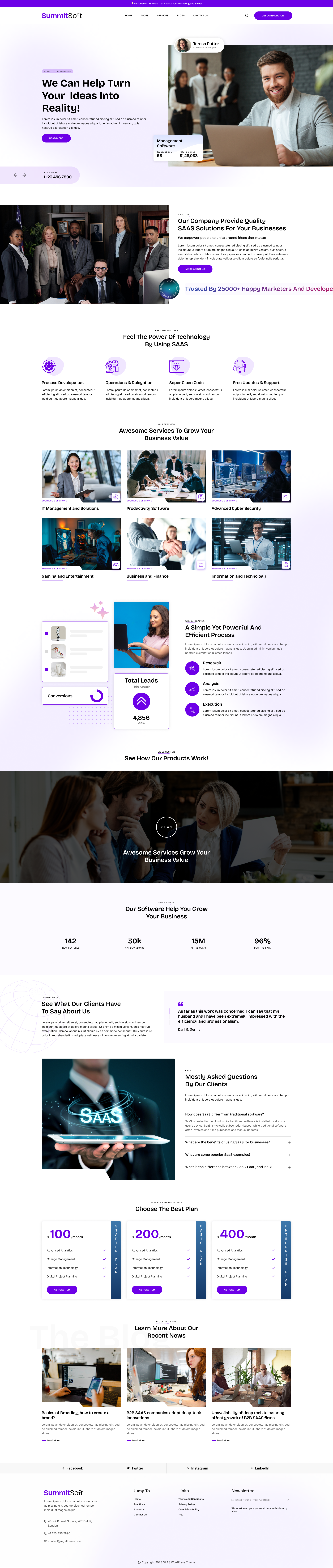
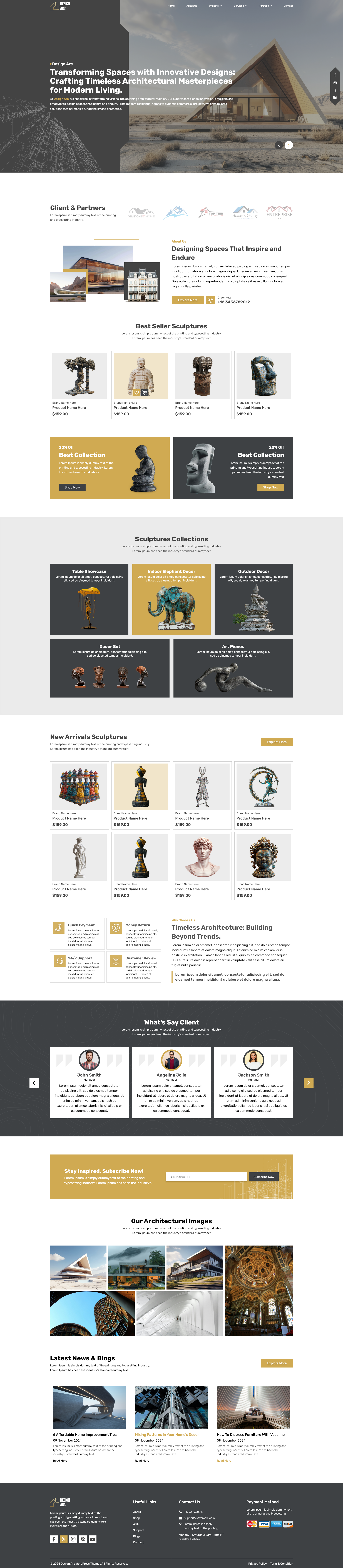


Add your Comment